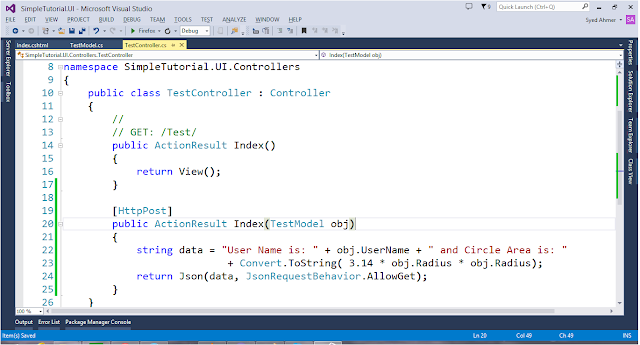Hello Everyone, Assalam-o-Alaikum. Hoope, you're all fine. Today I 'm going to tell you about how to share WIFI connected Internet through LAN cable.
Step 1: The PC from you want to share WIFI internet, Right click on WIFI Signals icon located in System Tray. and then click on Open Network and Sharing Center.
Now Click on Wifi.
Now Click on Properties.
Now Click on sharing tab located on top.
Tick all Checkboxes and Press OK.
It will show you some configurations, Click yes.
Now Internet sharing through LAN cable is enabled.
Connect cable with your PC in which you want to enable Internet.
Hope So, you enjoyed. If you've any queries. Please comment.
Step 1: The PC from you want to share WIFI internet, Right click on WIFI Signals icon located in System Tray. and then click on Open Network and Sharing Center.
Now Click on Wifi.
Now Click on Properties.
Now Click on sharing tab located on top.
Tick all Checkboxes and Press OK.
It will show you some configurations, Click yes.
Now Internet sharing through LAN cable is enabled.
Connect cable with your PC in which you want to enable Internet.
Hope So, you enjoyed. If you've any queries. Please comment.